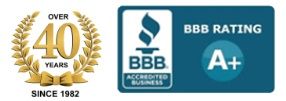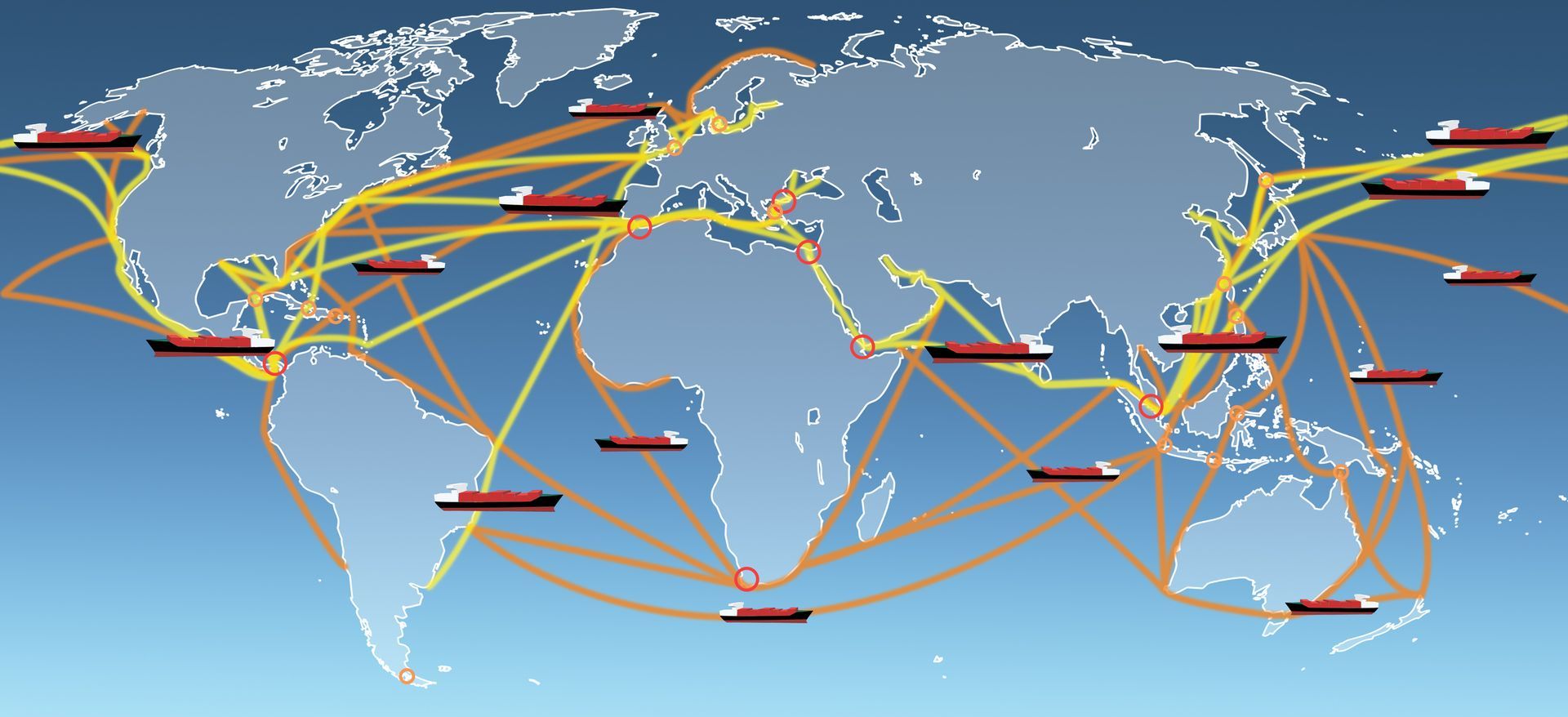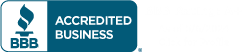10 Laser Printer Maintenance Tips
Follow These Tips To Keep Your Laser Printer Operational
Keeping a laser printer operational is essential to many businesses.
Up-time can mean the difference in meeting company goals. Here are 10
laser printer maintenance tips to follow.
Tip 1 Paper Quality
The quality and condition of the paper you use can impact the level of
print quality the printer produces. If you encounter fuzzy print or
graphics, it could be due to damp paper due to humidity levels. Replace
paper with new paper from an unopened package.
Tip 2 Corotron Damage
Dust and toner particles can disturb the electrostatic field around the
corotron and affect print quality such as fuzzy or faint white lines. To
clean the corotron, gently wipe it with a cotton bud or special
cleaning tool. Carefully follow the instructions in your user’s manual
when cleaning as the wires of the corotron are extremely delicate and
can be easily damaged.
If black pages occur, the charger corotron is broken or there is a connection problem. It is best to call a service technician to examine as the charger corotron will be required to be replaced.
Tip 3 Developer Unit Blockage
From time to time, a build-up of toner can adhere to the developer
roller and block the space between it and the blade. This will cause
sharp white lines down a page. To remove the blockage, follow the
instructions in the user’s manual and use a cleaning tool to slide along
the gap between the roller and blade.
Tip 4 Toner Levels
As you reach lower toner levels, sometimes the hopper will not provide
sufficient enough toner causing sections of print to be fainter than
others on the page. Another cause for varying print
density such as this could be that the printer is not level. Check the
toner level and add more if necessary. Also, when you remove the toner
cartridge, shake it to redistribute it within. When too much toner is
being attracted onto the page, a dirty gray color background will
appear. The print density setting will need to be adjusted lower.
Tip 5 Print Density Setting Adjustments
The print density setting adjusts the degree of darkness of print. When
grey print is showing, it could be due to an issue with the print
density setting. To darken the print, increase the level by adjusting
the setting. This is sometimes necessary as the photoreceptor will wear
out over time which causes it to hold less and less a charge, thus
providing less and less toner. Once the print density setting can no
longer be adjusted higher, the photoreceptor will need to be replaced.
Tip 6 Photoreceptor Damage
When the surface of the photoreceptor is damaged with small scratches,
dents or holes, spots will develop on the paper. The spots will show up
down the side of the page widely spaced out
over 3 inches apart. The photoreceptor will need to be replaced.
Tip 7 Clean Fuser
The fuser will develop a layer of toner over time, which will cause
small spots to develop on the page. But unlike with the photoreceptor,
the spots will be spaced out down the page less than 3 inches apart. To
fix this issue, turn off the printer and wait at least 15 minutes so the
fuser can cool down. Check the fuser cleaning pad for toner and replace
it if necessary.
Tip 8 Paper Mis-Feeds
Paper mis-feeds and jams are common. They can be caused by the paper
quality, it not being suitable for the particular printer,
misalignments, paper tray issues, worn feed roller, or sometimes they
just happen for no particular reason. When they do happen, carefully
remove the paper from the paper feeder, fan the paper so the sheets do
not stick, and reinsert the paper. The paper should be inserted so the
curl of the paper is loaded as specified by the printer manufacturer and
paper manufacturer. Check your user’s manual and also the paper package
for details.
Check the paper tray to make sure that it is inserted properly and the springs are correctly in place and not damaged or broken. Also, inspect the roller for its condition. If worn down, it can be either roughened up with emery paper to remove the smoothness, or it may need to be replaced.
When removing jammed paper that has torn or is caught between the feed rollers or fuser rollers, carefully follow the instructions in the user’s manual for paper removal, and be sure to remove all bits of paper as they will cause further jams or prevent the printer from operating.
Tip 9 Communication Errors
A Communication errors will occur between the computer and printer, when
the printer is unable to process it or misinterprets the commands. If
this happens, the image will be incorrect or strings of garbled text
will appear.
As for font issues, if the incorrect font is printed it could be due to a communication error, or the font is not loaded in the printer. Make sure the font cartridges are plugged in correctly. Print a copy of the font listing to check to see if the font is listed. If it is listed, check to make sure the software application is set up and the printer driver setting options are correct. If the font is not listed but had been in the past, reload the font, and also check to see if other fonts are missing as well. If so, the cartridge font could be broken and need to be replaced.
Tip 10 Memory Issues
If the printer does not have enough memory to process the page, splits
in the graphic or text will appear over two pages. To correct, you will
need to add additional memory.
One of the best ways to protect your laser printer is with a printer service contract. Having a professional certified technician doing preventative maintenance and doing responsive repairs, can make a big difference.
Here at MIDCOM we offer Printer Protection Plans that offer replacement of your laser printers. Talk to one of our Printer Specialists now by calling (866) 822-2467 .
Get A Printer Protection Plan For Your Printers