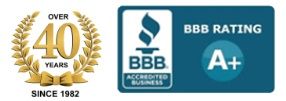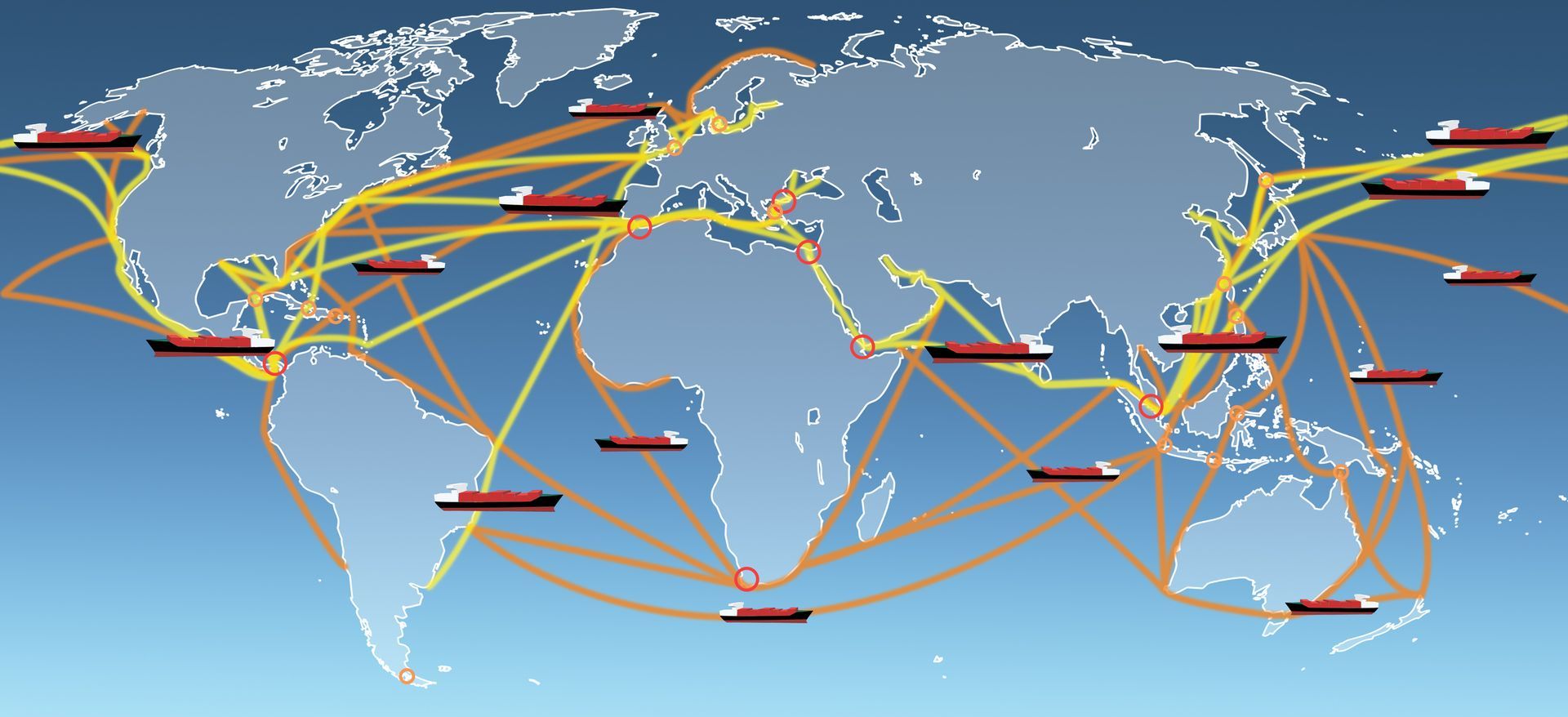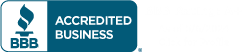When to know you need Zebra printer service
In a perfect world, every printer would always work without issue. Unfortunately, the world we live in is far from perfect. Luckily, Timmy Thermal is here to help you! I have come up with a few ways that you can protect yourself from what I have dubbed “printergraine.” Get it? It’s a migraine caused by printer problems. My mother always said I should be a writer. Heh heh. Anywho…
Let’s start at the beginning: knowing you have a problem with your printer. Well, that’s an easy one, isn’t it? It all boils down to “my printer doesn’t work,” but there can be all kinds of problems and different solutions to fixing your printer. For sake of time, today we are only going to be looking at thermal printers, specifically the Zebra brand (I am the expert on all things thermal, after all). These are the type you might use to print a bar code label for inventory control in a warehouse, a receipt at a store or restaurant or a drivers license at the department of motor vehicles. When will you need Zebra printer service and how to possibly prevent a costly onsite call.
Just a heads up, at any point during your troubleshooting, you can run what’s called a Pause Test. A Pause Test prints out a test label for you to examine the quality of the printout as you are making changes. To perform a Pause Test, simply hold down the pause key on your Zebra thermal printer while powering it on. Release the pause key after the front panel LED turns off. The following labels will print out during a Pause Test:
-
9999 labels at two inches per second pausing every 15 labels
-
9999 labels at six inches per second pausing every 15 labels
-
9999 labels at two inches per second pausing every 50 labels
-
9999 labels at six inches per second pausing every 50 labels
-
9999 labels at ten inches per second pausing every 50 labels (200 dpi printers only)
During a Pause Test on your Zebra printer, the Zebra printer will pause and at this time you can press the pause key to restart printing at the same speed that it was printing at, or you can press the cancel key to switch to the next set of labels in the above list.
To get started, I have composed a list of “Signs That Your Zebra Thermal Printer is Functioning Incorrectly.”
-
the print is lighter than normal
-
image on printout is faded
-
some of the print is missing on the printout
-
there are lines or streaks going through bars or barcodes
First up, your printouts on your Zebra printer aren’t as light or as dark as you would like them to be. This is a fairly easy fix thanks to the Zebra Setup Utility software. On the second screen of the Setup Utility you can adjust the darkness of the printout through a dropdown menu. It’s as simple as that.
Next, the image on your printout is faded. You’re going to laugh, but all this really comes down to sometimes is that you haven’t cleaned your Zebra printers printhead recently. Bet you didn’t know your printhead was something that needed to be cleaned. To clean your Zebra printers printhead, follow these steps:
-
Open the printhead by moving the printhead lever to the open position.
-
Remove the media and ribbon (if present).
-
Use a cleaning swab and wipe the print elements from end to end. (The print elements are the grayish/black strip just behind the chrome strip on the underside of the printhead.) Allow a few seconds for the solvent to evaporate.
-
Rotate the platen roller and clean thoroughly with a cleaning swab.
-
Brush or vacuum any accumulated paper lint and dust away from the rollers
-
and the media and ribbon sensors.
-
Reload ribbon and/or media, close and latch the printhead.
The last two can be tackled together and I should point out that some of these fixes can be used interchangeably, meaning, cleaning your Zebra printers printhead isn’t just for when your printout is faded. Cleaning your printout is just good general maintenance and might solve other problems you are having with your Zebra thermal printer.
Did you know that your Zebra thermal printer has two pressure toggles? If some of your print is missing or there are lines going through the bars or barcodes of your printout, you might want to adjust the pressure of your Zebra printer’s printhead by adjusting these toggles. Depending on which side of your printout is too dark or too light determines which toggle needs to be adjusted upwards or downwards. Adjusting a toggle downwards increases pressure on that side and vice versa. So, if your printout is faded on the left side, your left toggle might be adjusted too far upwards. Just loosen the upper knurled nut on the left toggle and adjust the toggle downwards. Run a Pause Test to see how your new printout looks and adjust the toggles accordingly.
I hope you appreciated this quick and dirty dive into making sure your Zebra thermal printer is up to snuff. Remember that some of these troubleshooting methods can be used interchangeably and, as always, if you need Zebra printer service, be sure to contact us at MIDCOM Service Group with all of your Zebra printer problems as well as many other types and brands of printers. As always, you can call MIDCOM at (800) 643-2664 or chat us up on Facebook , Twitter , Google+ and LinkedIn !